前言
如果,能讓我再一次從頭開始學 Linux,我可能會選 Arch Linux。 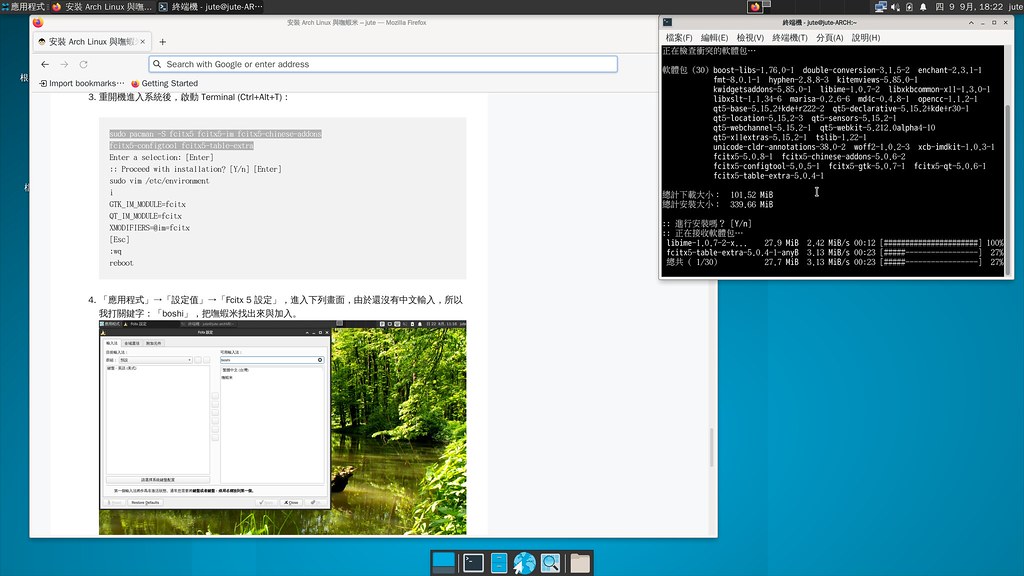
這篇貼文大致分成 2 個部分的筆記:「安裝 Arch Linux」、「在 Arch Linux 上安裝及使用嘸蝦米」。
安裝 Arch Linux
VirtualBox 上的硬體設定:1 CPU、ICH9 晶片組、啟用 EFI、4GB Ram、128MB VRAM、20GB Vdi HDD。
下面是我下的指令:
1
2
3
4
5
6
7
8
9
10
11
12
13
14
15
16
17
18
19
20
21
22
23
24
25
26
27
28
29
30
31
32
33
34
35
36
37
38
39
40
41
42
43
44
45
46
47
48
49
50
51
52
53
54
55
56
57
58
59
60
61
62
63
64
65
66
67
68
69
70
71
72
73
74
75
76
77
78
79
80
81
82
83
84
85
86
87
88
89
90
91
92
93
94
95lsblk
gdisk /dev/sda
n
Partition number: [Enter]
First sector: [Enter]
Last sector: +200MB
Hex code or GUID: ef00
n
Partition number: [Enter]
First sector: [Enter]
Last sector: [Enter]
Hex code or GUID: [Enter]
w
Do you want to proceed? Y
lsblk
mkfs.fat -F32 /dev/sda1
mkfs.ext4 /dev/sda2
lsblk
mount /dev/sda2 /mnt
mkdir -p /mnt/boot
mount /dev/sda1 /mnt/boot
lsblk
pacstrap /mnt base linux linux-firmware vim
genfstab -U /mnt >> /mnt/etc/fstab
cat /mnt/etc/fstab
arch-chroot /mnt
dd if=/dev/zero of=/swapfile bs=1G count=2 status=progress
chmod 600 /swapfile
mkswap /swapfile
swapon /swapfile
vim /etc/fstab
i
寫入 /swapfile none swap defaults 0 0
[Esc]
:wq
timedatectl set-ntp true
timedatectl list-timezones | grep Taipei
ln -sf /usr/share/zoneinfo/Asia/Taipei /etc/localtime
hwclock --systohc
vim /etc/locale.gen
i
找到「en_US.UTF-8 UTF-8」這一列,把最前面的「#」號刪除
[Esc]
:wq
locale-gen
echo LANG=en_US.UTF-8 >> /etc/locale.conf
echo KEYMAP=zh >> /etc/vconsole.conf
vim /etc/hostname
i
寫入 archlinux-virtualbox (hostname 可以在命名規範內,取一個自己喜歡的名字)
[Esc]
:wq
vim /etc/hosts
i
寫入以下訊息
127.0.0.1 localhost
::1 localhost
127.0.1.1 archlinux-virtualbox.localdomain archlinux-virtualbox
[Esc]
:wq
passwd
New password: 輸入密碼
Retype new password: 再輸入密碼(密碼同上)
pacman -S grub efibootmgr networkmanager network-manager-applet dialog os-prober mtools dosfstools base-devel linux-headers cups reflector openssh git xdg-utils xdg-user-dirs virtualbox-guest-utils
Enter a selection (default=all): [Enter]
:: Proceed with installation? [Y/n] [Enter]
grub-install --target=x86_64-efi --efi-directory=boot --bootloader-id=GRUB
grub-mkconfig -o /boot/grub/grub.cfg
systemctl enable NetworkManager
systemctl enable cups
useradd -mG wheel <username>[<username> 要輸入自己想要設定的使用者名稱]
passwd <username>[<username> 就是上面所輸入的使用者名稱]
New password: 輸入密碼
Retype new password: 再輸入密碼(密碼同上)
EDITOR=vim visudo
i
找到「%wheel ALL=(ALL) NOPASSWD: ALL」這一列,把最前面的「#」號刪除
[Esc]
:wq
exit
umount -a
reboot
重開機進入 GRUB 選單,確認選到預設值:「*Arch Linux」後,直接按 [Enter]
archlinux-virtualbox login: 輸入之前設定的使用者名稱後按 [Enter]
Password: 輸密碼入後 [Enter]
ip a
ping addsalt.fr
sudo pacman -S xf86-video-vmware xorg lightdm lightdm-gtk-greeter xfce4 xfce4-goodies firefox materia-gtk-theme papirus-icon-theme
Enter a selection: [Enter]
Enter a selection: [Enter]
Enter a selection: [Enter]
Enter a number: [Enter]
:: Proceed with installation? [Y/n] [Enter]
sudo systemctl enable lightdm
reboot順利的話,應該就可以看到下面的畫面。
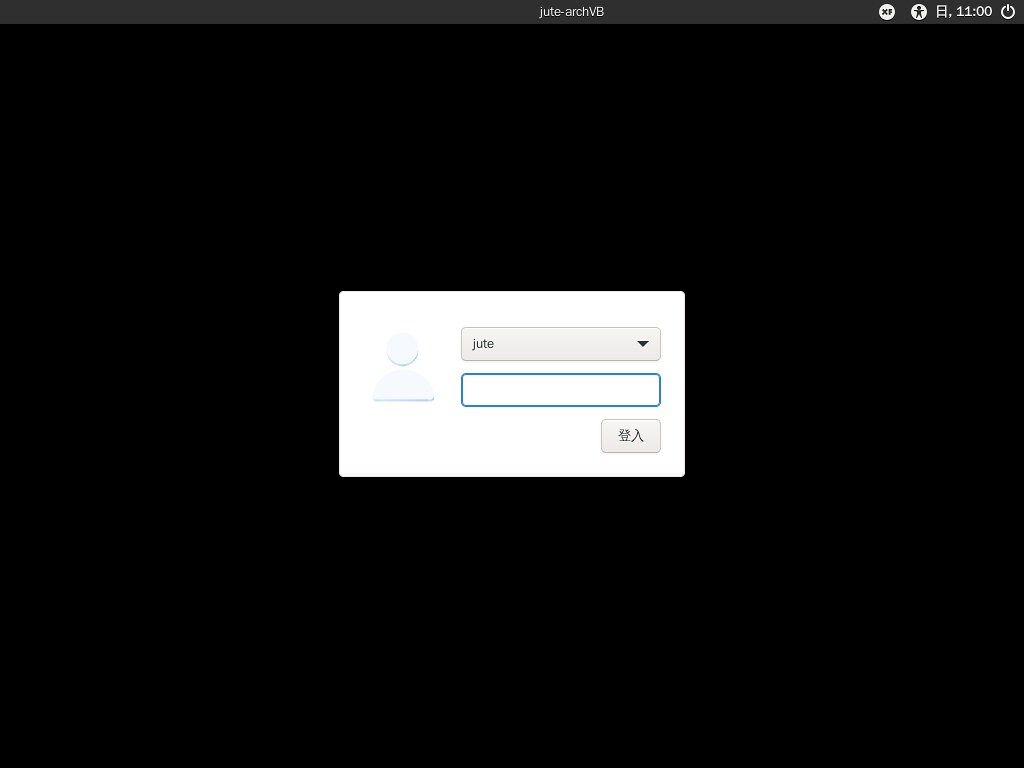
處理繁體中文化 (Localization):重開機進入系統後,啟動 Terminal (按 Ctrl+Alt+T)
1
2
3
4
5
6
7
8
9
10
11
12
13
14
15sudo vim /etc/locale.conf
i
把「en_US.UTF-8」改成「zh_TW.UTF-8」
[Esc]
:wq
sudo pacman -S wqy-bitmapfont wqy-zenhei ttf-arphic-ukai ttf-arphic-uming opendesktop-fonts wqy-microhei wqy-microhei-lite
:: Proceed with installation? [Y/n] [Enter]
sudo vim /etc/locale.gen
i
找到「en_US.UTF-8 UTF-8」這一列,在最前面把「#」號加回去
找到「zh_TW.UTF-8 UTF-8」這一列,把最前面的「#」號刪除
[Esc]
:wq
sudo locale-gen
reboot
在 Arch Linux 上安裝及使用嘸蝦米
這次我只安裝 Fcitx 5。
重開機進入系統後,啟動 Terminal (Ctrl+Alt+T):
1
2
3
4
5
6
7
8
9
10
11sudo pacman -S fcitx5 fcitx5-im fcitx5-chinese-addons fcitx5-configtool fcitx5-table-extra
Enter a selection: [Enter]
:: Proceed with installation? [Y/n] [Enter]
sudo vim /etc/environment
i
GTK_IM_MODULE=fcitx
QT_IM_MODULE=fcitx
XMODIFIERS=@im=fcitx
[Esc]
:wq
reboot「應用程式」→「設定值」→「Fcitx 5 設定」,進入下列畫面,由於還沒有中文輸入,所以我打關鍵字:「boshi」,把嘸蝦米找出來與加入。
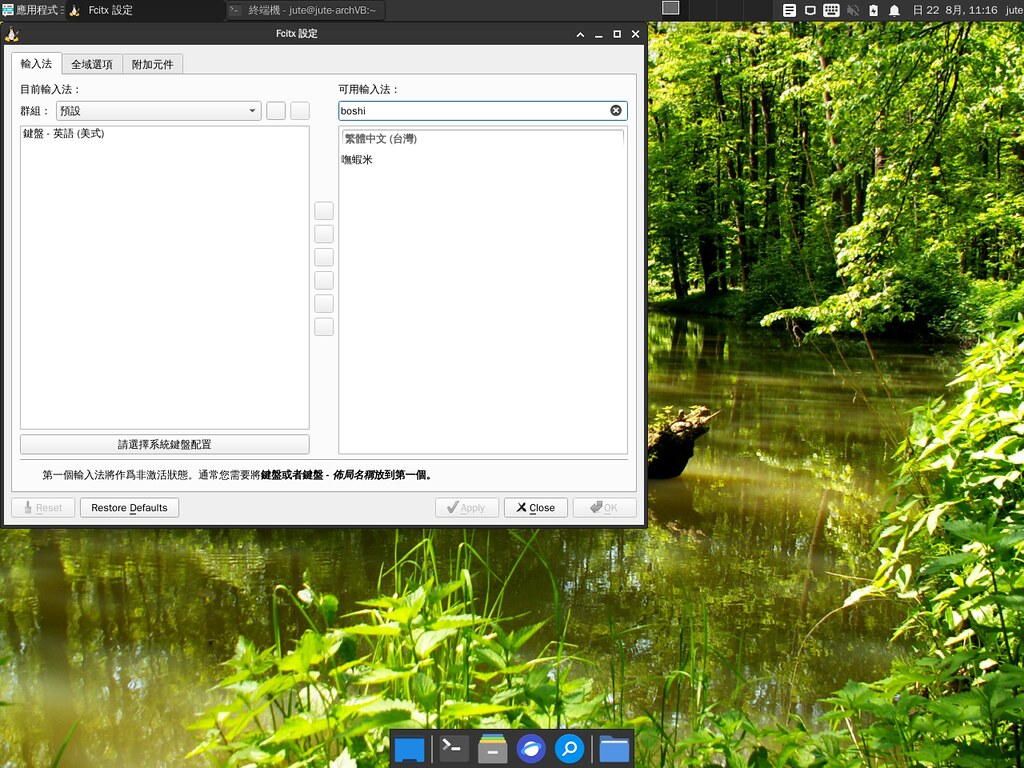
這次沒有安裝 LibreOffice,找個「小筆記」來試試,確認可以輸入沒有問題。

後記
- 本次安裝使用的 ISO 檔版本是 archlinux-2021.08.01-x86_64.iso。
- 儘管,我老早就知道 Arch Linux,但,這是我第一次安裝 Arch Linux,遲遲沒有安裝是因為我想用桌面環境,只想在幾個步驟,就讓安裝程式把所有的東西都安裝好,但是,隨著近日嘗試過幾支 Distro 之後,我反而對於太自動就安裝好的,不一定都能夠接受。只能說,自動有自動的好處,手動也有手動的優勢,而 Arch Linux 就是一個幾乎都要手動的 Linux,…就我所知,應該僅次於 Gentoo Linux 吧!
- 以一個新手而言,如果想要對 Linux 建立起較紮實的觀念,從 Arch Linux 真的可以學到很多。